Products Filter
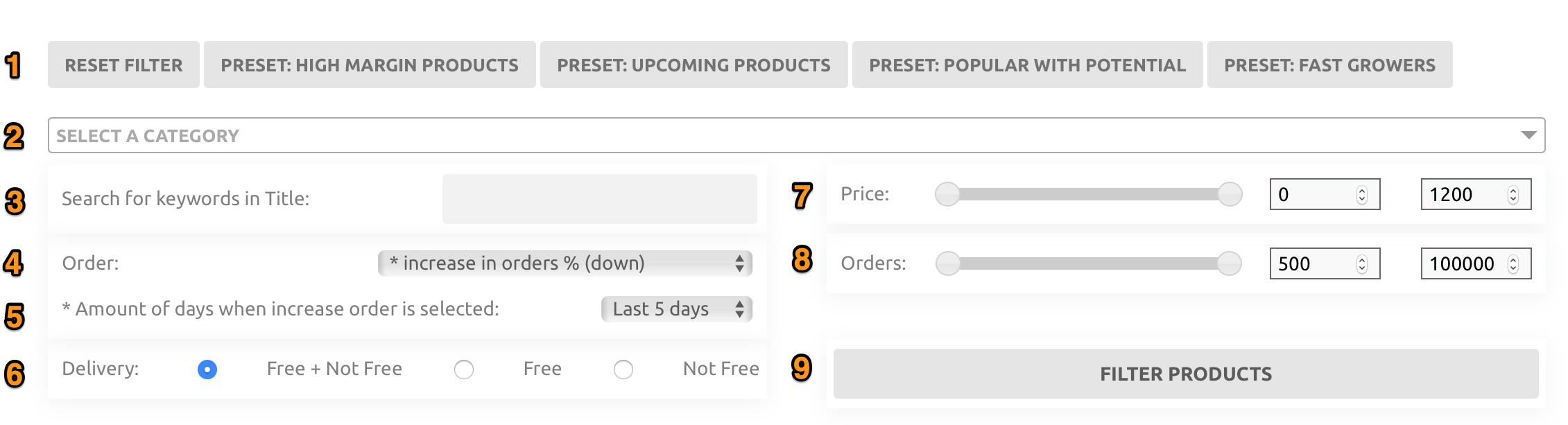
- Choose a preset filter or reset the applied/chosen filters
- Click to open the categories selector, or start typing to search for a category. Click outside the category selector to close
- Type keyword to search
- Choose how the results will be ordered
- Choose the period when increase order has been choosen
- Choose to filter by products with free delivery, paid delivery or both
- Use the slider or change the value in the input box to filter on the minimum and maximum price of the products
- Use the slider or change the value in the input box to filter on the minimum and maximum amount of orders
- Click on the button to refresh the results with the choosen settings
Category Selector
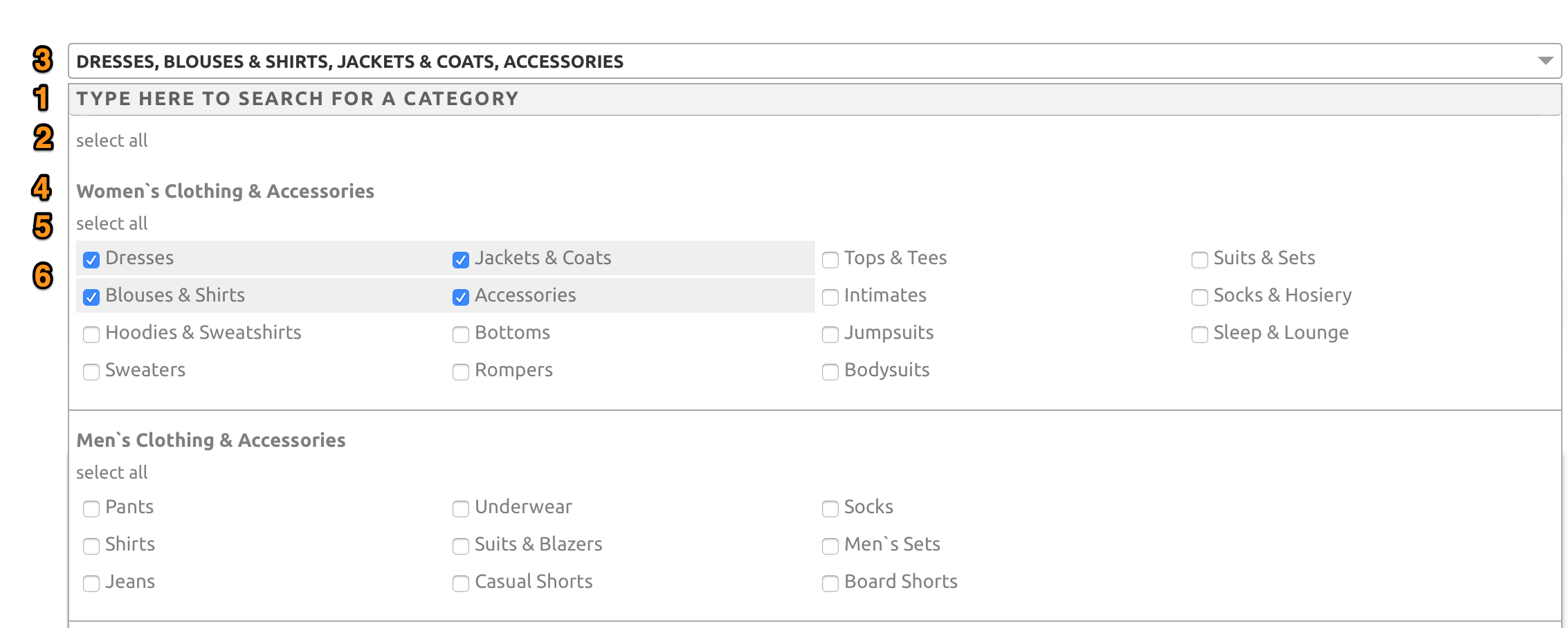
- Start typing the name of your desired category to filter list of categories
- Click on the select all link to select all the filtered categories
- See a list of the selected categories
- Displays the group name of a category list
- Click on the select all link to select all the subcategories in this list
- Click on the checkbox on the left of the category name to select/deselect it.
Ordering results
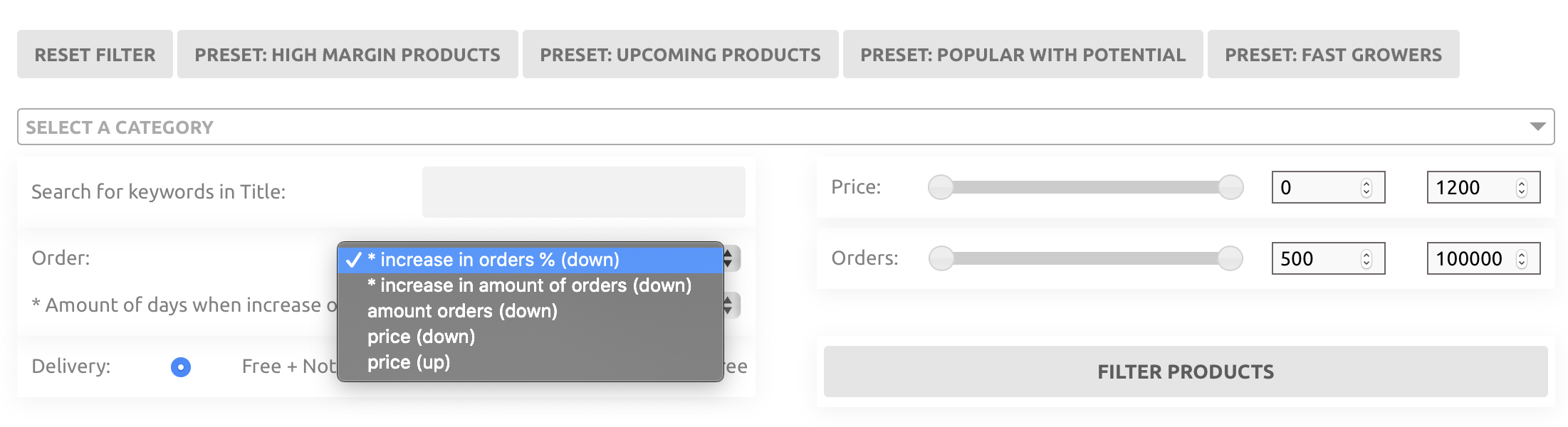
There are several ways to oder the results:
- increase in orders % (down): Order the search results on the % increase of orders during a certain period starting with the highest increase. The period can be selected with the second dropdown box and can be 5, 10, 15 or 30 days. This means the the product that has seen the biggest increase in orders in % will be the first product shown, and so on.
- increase in amount of orders (down): Order on the absolute increase of orders during a certain period starting with the highest increase. The period can be selected with the second dropdown box and can be 5, 10, 15 or 30 days.
- amount orders (down): Order on amount of orders starting with the higest amount of orders.
- price (down): Order on price starting with the higest price.
- price (up): Order on price starting with the lowest price.
Products
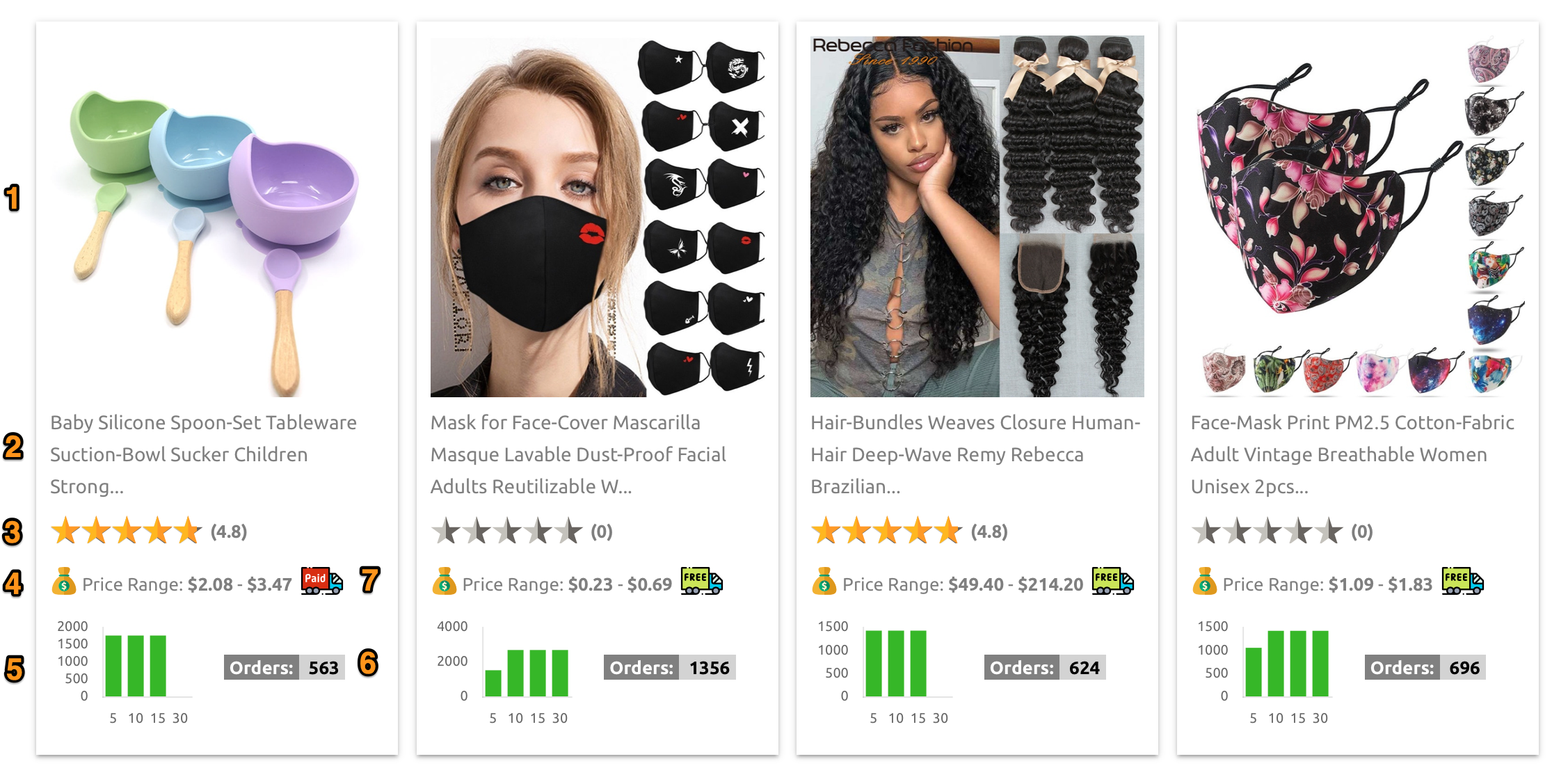
- Image of the prodcut. Click on the image to open the product detail page on a new tab.
- Product title. Click on the product title to open the product on AliExpress’s site.
- Product review score
- Product price information, single price or price range.
- Small graph that shows the increase in orders in % for the last 5, 10, 15 and 30 days. This gives an good indication how the product is doing in the last 30 days.
- Displays latest number of orders the product has.
- Product delivery detail. Red car for paid delivery, green car for free delivery
